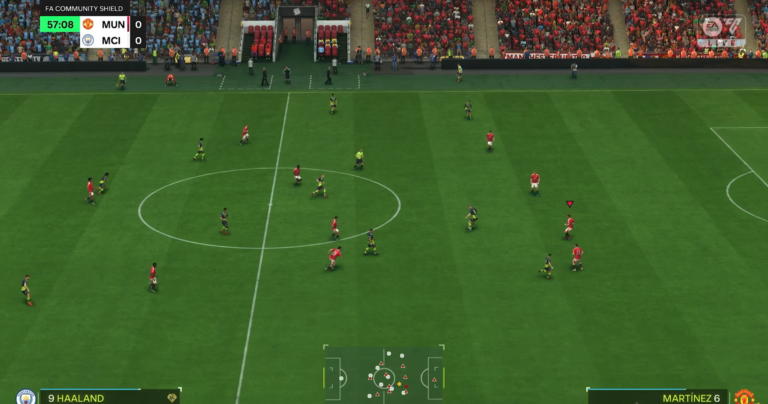Setting up your controller the right way can make a big difference in how well you play EA FC25. The best controller settings for EA FC25 help you control your players better and enjoy the game more. This guide will show you the important settings to change for better gameplay.
Controller settings let you change how you play the game. You can adjust many things, like how to pass, shoot, and defend. Finding the right settings helps you play in a way that feels good and works well for you. To find these settings, go to the main menu, click on “Settings,” and then select “Game Settings.” From there, you can explore all the options available.
Important Settings For Competitive Play
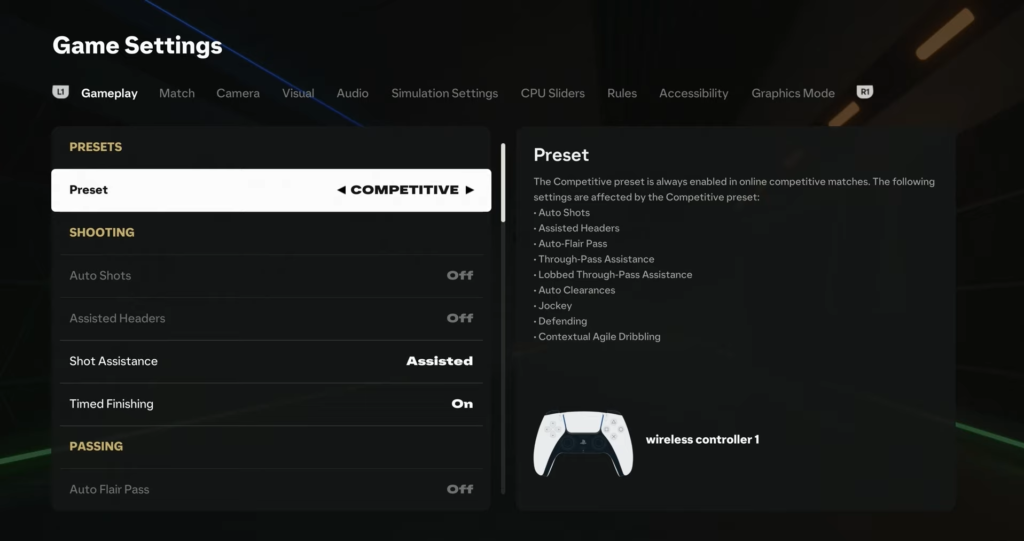
The best controller settings for EA FC25 often include features that help you compete better. Here are some important settings to think about:
- Preset: Set this to Competitive. This setting is best for online modes like Division Rivals and FUT Champions. It helps you play at your best against other skilled players.
- Timed Finishing: Turn this On. This feature lets you press the shoot button a second time for a better shot. Learning how to use this can help you score more goals.
- Auto Switching: Set this to On for Air Balls and Loose Balls. This option helps you switch to the nearest player automatically when needed, allowing for faster reactions.
- Clearance Assistance: Keep this setting on Classic. This option helps your player clear the ball in a direction based on their movement, giving you better control when defending.
- Jockey: Set this to Manual. This gives you more control over your player’s position while defending, allowing you to react better to what your opponent does.
These key settings create a strong base for good gameplay in EA FC25. Many players find that using these options leads to better performance during matches.
Passing and Shooting Settings
Passing and shooting are very important parts of football games. Changing these settings can help you control the ball better and create more chances to score. Here are some recommended settings:
- Shot Assistance: Set this to Assisted. This helps make sure your shots are accurate without needing perfect timing, which is helpful for newer players.
- Ground Pass Assistance: Keep this setting on Assisted too. This helps make sure that passes reach their targets more reliably, reducing the chances of losing the ball.
- Through Pass Assistance: Change this setting to Semi. This gives you more control over the balls while still providing some help when needed.
- Lob Pass Assistance: Set this option to Semi as well. This allows for better control over lobbed passes while keeping some assistance, making it easier to pull off tricky plays.
These passing and shooting settings greatly improve your ability to create scoring chances and keep possession of the ball. Players who master these areas often find themselves winning more matches.
Defensive Settings For Better Control
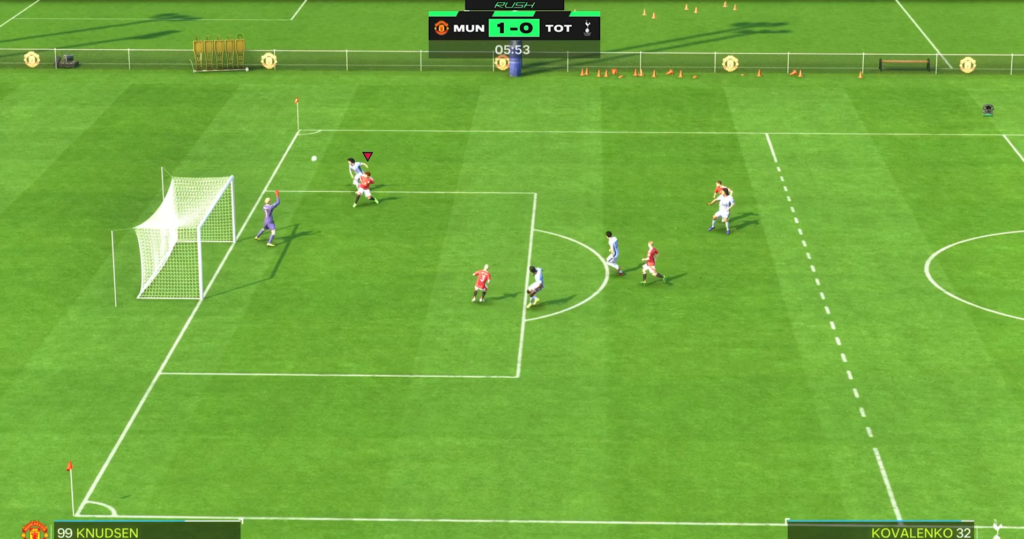
Defending needs skill and strategy in EA FC25. Adjusting defensive settings can help improve how well you defend during matches. Here are some recommended defensive settings:
- Defending Style: Choose Tactical Defending if you are still learning the game. Once comfortable, switch to Advanced Defending for greater control over your defensive actions.
- Pass Block Assistance: Set this option to Off. This gives you full control over your defensive movements without automatic help from the game, allowing for smarter defending.
- Auto Clearances: Turn this setting Off for better control during defense. Manual clearances let you decide how and when to clear the ball effectively.
These defensive settings give you more control over your team’s actions when defending, making it easier to stop opponents who try tricky plays or fast breaks.
Final Touches On Controller Settings
After adjusting key controller settings, think about fine-tuning other options that may improve your gameplay experience even more. Here are some final touches that can make a difference:
- User Vibration Feedback: Set this option to Enhanced. This provides better feedback through vibrations during gameplay, helping you feel more connected with what happens on the field.
- Analog Sprint: Keep this setting Off. Turning it off allows you to sprint at a steady speed without needing to press the sprint button differently each time.
- Icon Switching: Turn this option Off. Many players find that it makes switching players harder during crucial moments when quick reactions matter most.
By making these final adjustments, you can create a gaming experience that fits your style while improving your performance in EA FC25.
Even with the best controller settings in place, practice is key for improving your skills in EA FC25. Spend time in practice mode or skill games focusing on different parts of gameplay such as passing accuracy or shooting techniques. The more familiar you become with how your controller responds, the better you’ll perform during real matches.
Consider playing friendly matches against friends or AI opponents before jumping into competitive modes like Division Rivals or FUT Champions. This approach allows you to test out your new settings without worrying about losing points or rewards.