Many players of Dragon Age: The Veilguard have faced annoying shader problems that can make starting the game take a long time. This guide will help you find easy ways to fix Shader Compilation in Dragon Age The Veilguard. We will cover different methods to solve the Dragon Age Veilguard shader compilation fix, allowing you to enjoy the game without long waits.
What Is Shader Compilation?
Shader compilation is a process that helps the game run smoothly. It changes shaders into a format that your graphics card can use. This process helps reduce lag and makes your gameplay better. The first time you start the game, this can take up to 20 minutes, especially on older computers. After that, it should only take a few seconds. Many players have reported having longer waits or needing to compile shaders every time they start the game, which seems to be a bug.
How To Fix Shader Compilation In Dragon Age The Veilguard
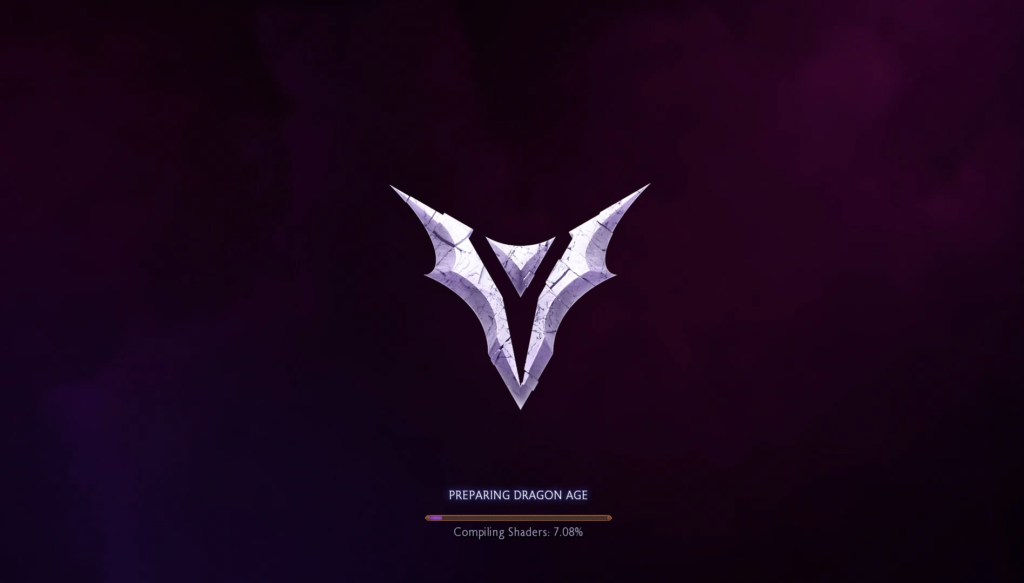
Clear The Shader Cache
One of the best ways to fix shader problems is to clear the shader cache. Here’s how you can do this:
- Find your Dragon Age: The Veilguard game folder (right-click the game in your Steam library, select “Manage,” then “Browse local files”).
- Look for a folder named “Shader Cache.”
- Copy this folder somewhere safe as a backup.
- Delete everything inside the “Shader Cache” folder.
- Start the game again and let it rebuild the shaders.
Many players found this method helpful for fixing shader problems in Dragon Age: The Veilguard.
Update Your Graphics Drivers
Outdated graphics drivers can cause shader problems too. Follow these steps to update your drivers:
- Know which graphics card you have (NVIDIA, AMD, or Intel).
- Go to the official website of your graphics card maker.
- Download the latest driver for your specific graphics card model.
- Install the new driver by following the instructions on the website.
- Restart your computer to make sure everything works correctly.
Keeping your drivers updated can really help with how well the game runs and fix shader issues.
Change NVIDIA Control Panel Settings
If you have an NVIDIA graphics card and still face shader issues, try changing some settings:
- Open the NVIDIA Control Panel from your desktop or system tray.
- Go to “Manage 3D settings.”
- Find “Shader Cache Size” and set it to 10GB or whatever your system can handle.
- Apply these changes and close the control panel.
- Clear the shader cache in your game folder again as mentioned above.
- Start Dragon Age: The Veilguard and see if things improve.
These changes can help your system manage shaders better in the game.
Change Windows Graphics Settings
Some settings in Windows might slow down shader compilation. Try turning off these features:
- Open Windows Settings and go to “Graphics.”
- Turn off “Hardware-accelerated GPU scheduling.”
- Disable “Variable refresh rate” if your monitor supports it.
- Turn off “Optimizations for windowed games.”
- Disable “Auto HDR” if your display has this feature.
After making these changes, restart your computer and launch Dragon Age: The Veilguard again to check if it helps with shader problems.
Conclusion: Keep Trying Different Solutions
Fixing shader issues in Dragon Age: The Veilguard may take trying several different methods listed above. The first time you compile shaders might take some time, especially on older computers or systems with less power. If these solutions do not work, consider visiting official support channels or community forums for more help from other players facing similar issues.
The process of finding a Dragon Age Veilguard shader compilation fix may take some patience and effort, but each computer is different, so what works for one person may not work for another person’s setup. Keep trying different solutions until you find what works best for you, and soon enough, you will enjoy playing Dragon Age: The Veilguard without annoying delays or interruptions!

